1. Kickoff
We will gather information about the desired integration settings during the kickoff call.
I know what I am looking for, and would like to chat.
A team of data-driven marketers obsessed with generating revenue for our clients.
Because the proof is in the pudding.
At Campaign Creators we live by three principles: Autonomy, Mastery, Purpose.
This powerful "Native" bi-directional sync allows you to share data in real time between both platforms in a quick, efficient and enterprise fashion.
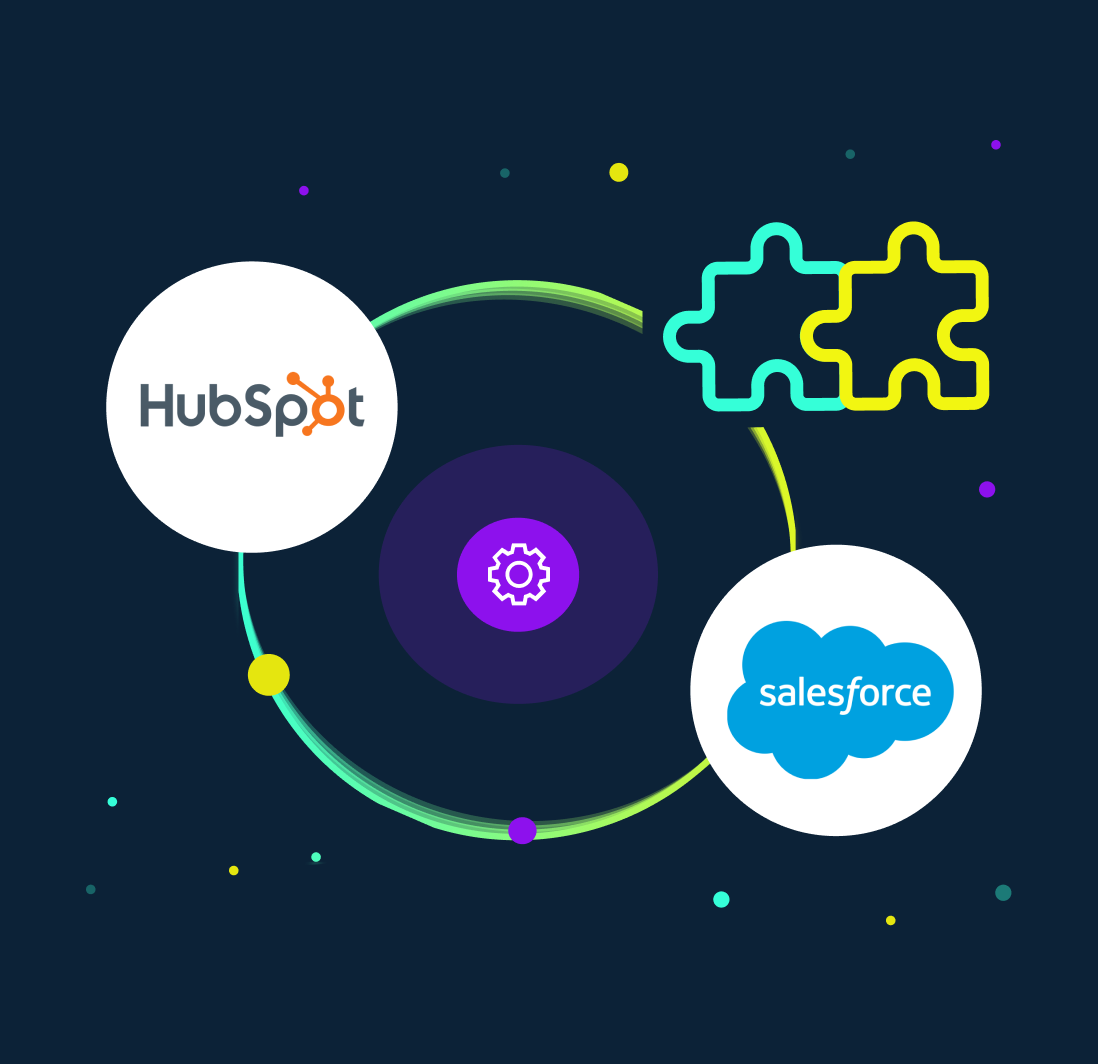
Discover the ultimate growth-driving duo by integrating Salesforce with HubSpot. This connection breaks down data silos, delivering a unified view of your customers to supercharge your sales and marketing strategies. Say goodbye to manual data entry and hello to automation that saves time and boosts productivity. With real-time insights and seamless team collaboration, you can nurture leads more effectively, create unforgettable customer experiences, and unlock new revenue opportunities. Ready to elevate your business? The power of integration awaits!
The native integration supports the following objects:
| Standard / Migration | Advanced | |
|---|---|---|
|
$ 3,250 |
$ 6,500 |
|
| Strategy | ||
| Technical Strategy Session to plan the Integration requirements & field mappings. Following this call: Client is provided with a mapping worksheet to complete |
30 minutes |
Up to 5 hours |
| Setup and installation | ||
| Setup of HubSpot inclusion list to limit data syncing from HubSpot to Salesforce | ||
| Setup of Integration field mappings within HubSpot | ||
| Setup, testing, and deployment of up to 5 data manipulation automations in HubSpot to allow data to flow successfully through the integration **Example: Copying data from an ‘Original Source’ property to a ‘Custom lead source’ property, accommodating subscription management in HubSpot through Salesforce. Using HubSpot’s conversion tracking data to add a contact to a Salesforce campaign. |
||
| Setup & Configuration of the Salesforce integration using a HubSpot (Enterprise only) and/or Salesforce Sandbox | ||
| Creation of HubSpot Sandbox (Enterprise only) | ||
| Installation of Sandbox Integration | ||
| Setup of Sandbox integration field mappings within HubSpot | ||
| Integration Review | ||
| 30 min Integration Review Meeting to review final settings before sync | ||
| Integration sync & import of historical data | ||
| Sandbox Integration sync & import of historical data | ||
| Resolution of initial sync errors | ||
| 30 min Testing & Troubleshooting Training Session | ||
| Integration testing | ||
| Setup & Configuration of Production HubSpot <> Salesforce integration | ||
| Installation of integration | ||
| Setup of integration field mappings within HubSpot | ||
| 30 min pre-launch integration Review Meeting to review final settings prior to sync | ||
| Integration sync & import of historical data | ||
| Resolution of initial sync errors | ||
| Integration testing | ||
| Integration user | ||
| Client is responsible for creating the Salesforce integration user | ||
The Salesforce <> HubSpot integration supports the following data flow between objects.
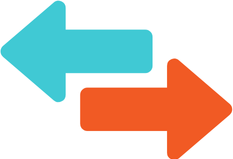
Salesforce Contacts ← → HubSpot Contacts
Salesforce Leads ← → HubSpot Contacts
Salesforce Accounts ← → HubSpot Companies
Salesforce Opportunities ← → HubSpot Deals
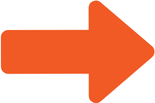
Salesforce Cases → HubSpot Tickets
HubSpot Activities → Salesforce Tasks
Includes: Form Submission, Marketing Email Activity, Sales Email Activity, Sales Call, Note, Sales Content View, Task, Installed Integration Event
Salesforce Tasks → HubSpot Tasks
Must be associated with a contact or lead record to sync. Includes: Tasks, Logged Calls, Logged Emails
We will gather information about the desired integration settings during the kickoff call.
We verify the integration user through the provided credentials and connect integration or provide instructions for you to connect it.
We will set up integration settings but will not turn the sync on.
We have a meeting to go over the integration and answer any questions you might have.
After receiving approval, we turn on the sync and import all data.
After the data is imported, there’s usually a few sync errors. We’ll resolve any errors we can and then communicate to you any outstanding errors that we cannot resolve with recommended next steps.
Discover how our productized retainer services can help you achieve your goals with clarity, control, and transparency. Let’s build a strategy that grows with you—click below to learn more!